A lot of work was completed since the past couple of weeks since I’m planning on launching the app starting next week.
Features
Reports
The reports view is finally complete 🚀. Here you’ll be able to select date range, the activities for which you want to see the reports for and boom, you’re done.
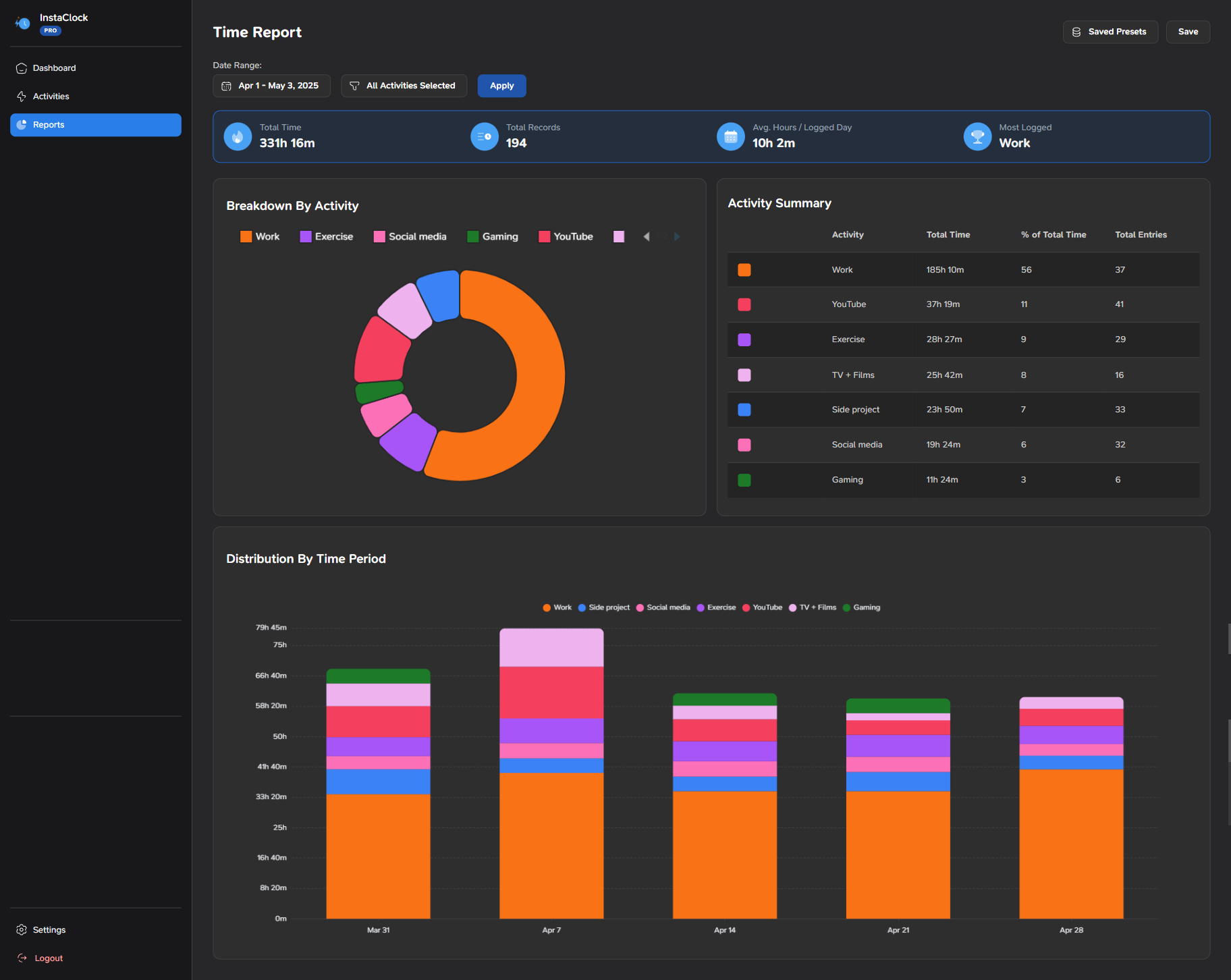
Clicking on the date range also shows you a list of predefined ranges for your convenience to quickly see what you want. That’s not all though. If you would like to save some of your favourite presets you can do so by clicking on the Save button on the top right, give it a name and done. It will be visible under the saved presets dropdown button.
Exporting of data
You can now export the Activities and Time Entries data in the CSV format. Under Settings, go to the Account tab and click on Export data. You should receive an email with the relevant data.
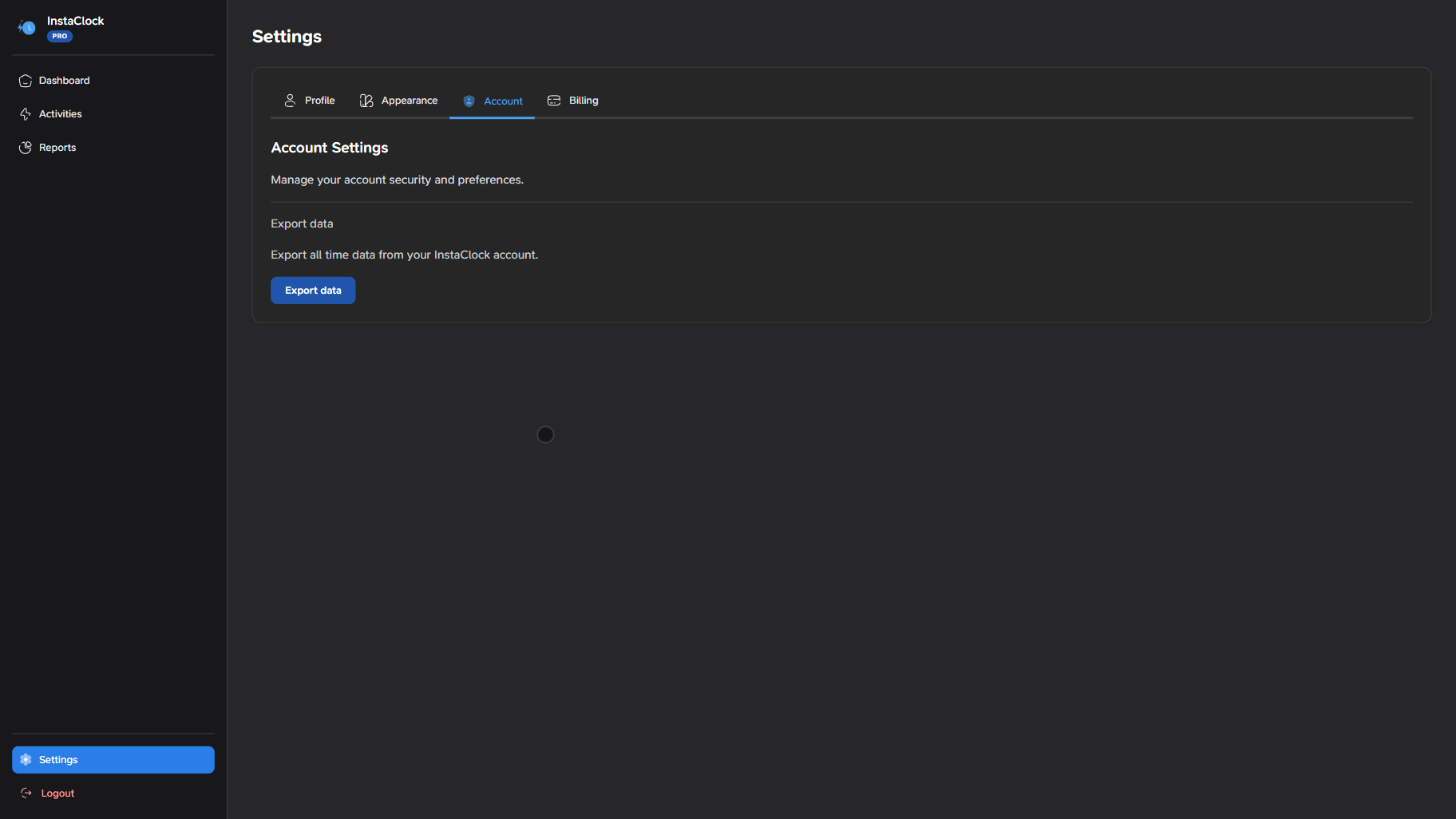
New icons and better select state
I have changed the icons for Activities and Reports and have added a select “state” so to speak. Once you click on any of the section which has any icon, that particular icon would be filled with colour. In the below image, observe the Dashboard icon and the filled Activities icon.
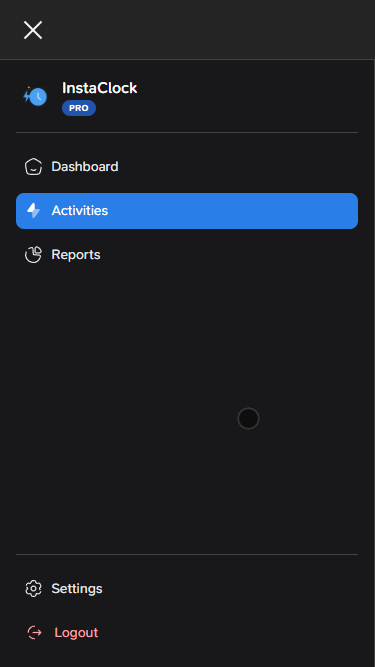
Minor under the hood and some user facing changes
- Deferred logic of adding session to KV.
- Increase minimum password length to 6 characters.
- Moved logic of email verification to signup instead of login.
- Emails got a fresh coat of paint 🎨.
- Added instructions on the landing page on how to install the app as a PWA.
Bug fixes
- In mobile view, drawer now automatically closes after navigating to a different screen.
- Starting an activity now automatically stops any other ongoing activity.
- Though not a bug as such, there was no InstaClock logo on any of the auth routes like login, signup, etc. This has now been fixed.